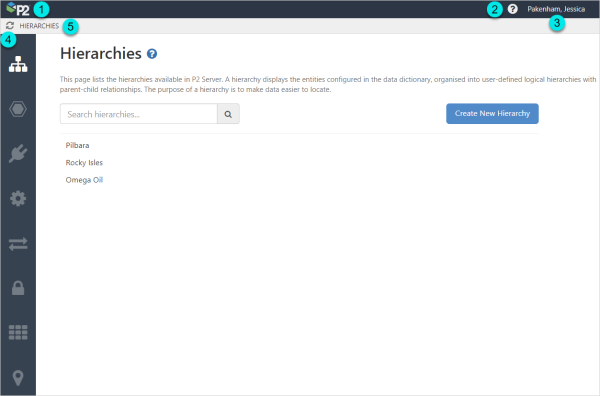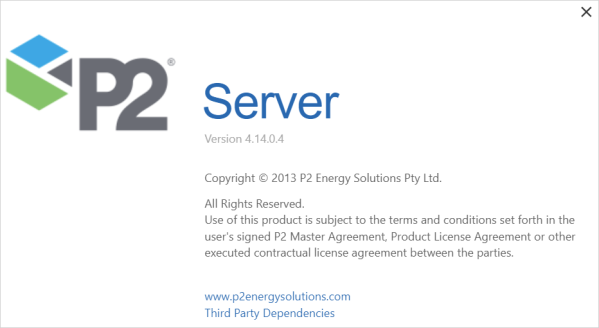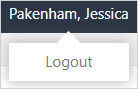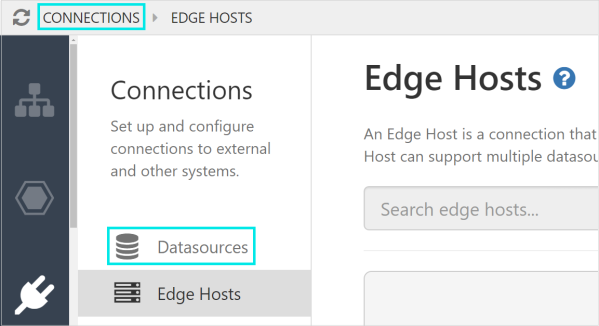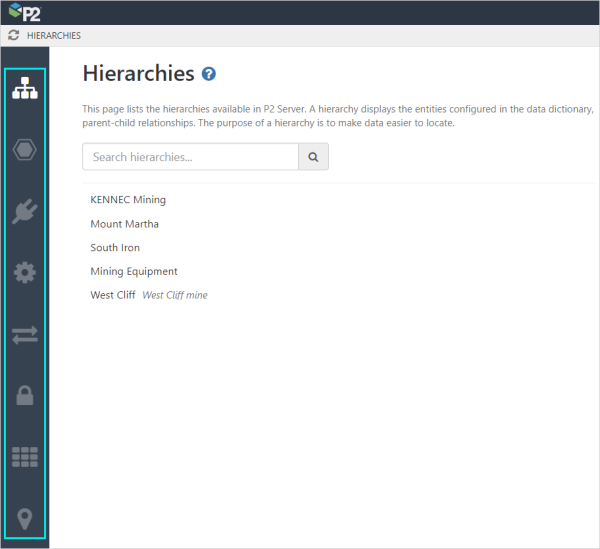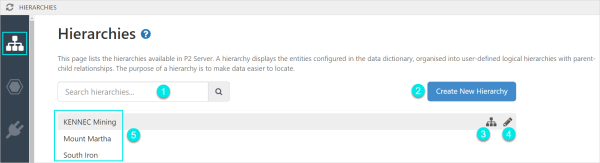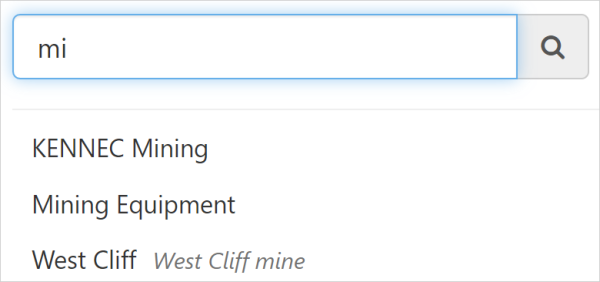P2 Server Management is a web-based enterprise management tool that is used in the administration of the P2 Server Data Dictionary, Connections to other systems, Security and Entries.
Server Management is a part of P2 Explorer, and is only available to users with the appropriate privileges.
Server Management:
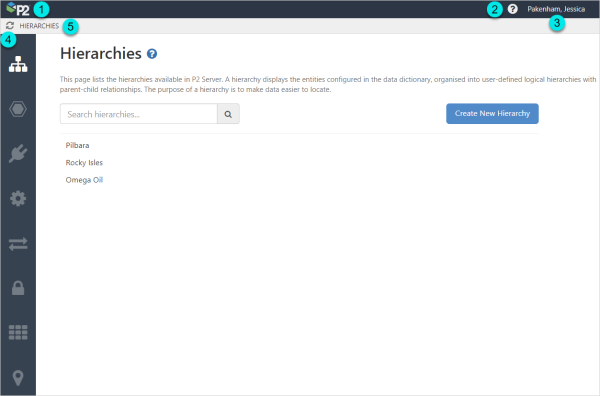
| 1 |
About |
Click the P2 Logo to open the About box and display version information and copyright details for the application.
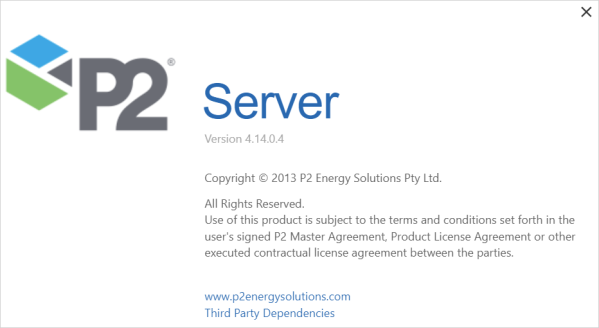
|
| 2 |
Help |
Opens the landing page for the help center. |
| 3 |
User |
The name of the logged in user appears on all P2 Server pages.
Click the username to logout, after which you will be directed to the login screen.
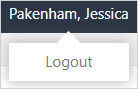
|
| 4 |
Refresh |
Refreshes the current page, unsaved changes will be lost. |
| 5 |
Breadcrumb |
The breadcrumb can be used to navigate back to the first page of the menu item.
Click Connections in the breadcrumb to open the Datasources configuration page:
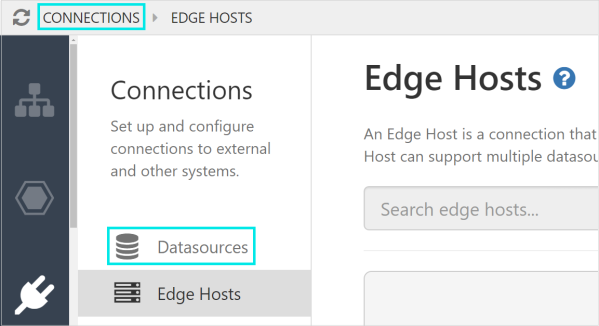
|
Accessing Server Management
Access Server Management from the Admin tab on the Explorer Ribbon.

Server Management menu:
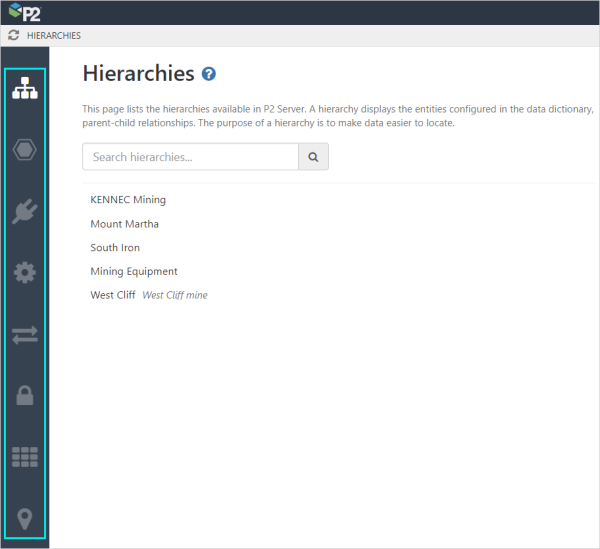
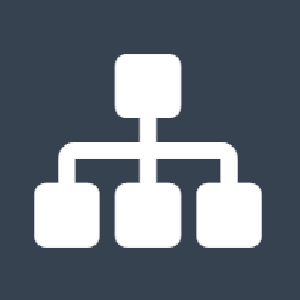 |
Hierarchies |
Display the list of available hierarchies, and options to view the details, edit, and add new hierarchies. |
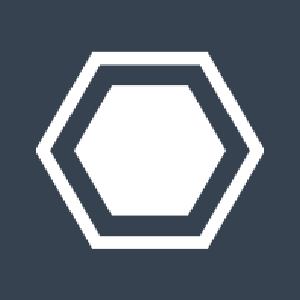 |
Entities |
Display the list of available entities and options to create a new entity, and view and edit the overview, template assignments, and details of selected entity.
|
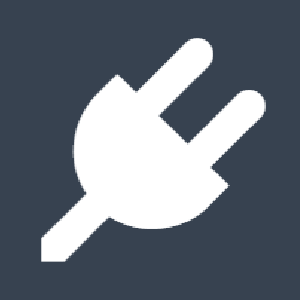 |
Connections |
Set up and configure connections to external and other systems.
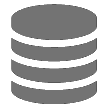 |
Datasources |
A datasource is a connection that allows P2 Server to retrieve data from an external system. |
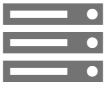 |
Edge Hosts |
An Edge Host is a connection that creates adaptor instances (datasources) when the Data Broker is located on a different machine. |
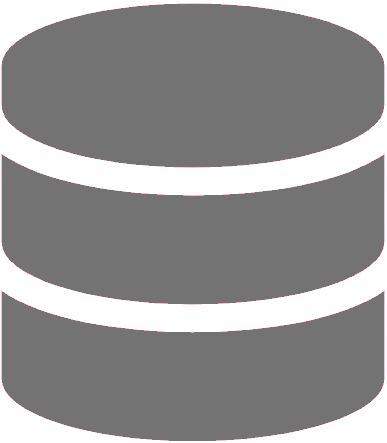 |
Data Mart |
In Explorer, a data mart database stores data that external applications are able to access. |
|
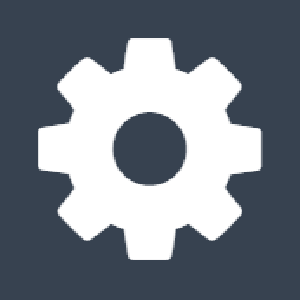 |
Configuration |
Select from the following to configure, or review, data dictionary and system resources.
 |
Calculations |
A calculation consists of literals, operators, keywords, and functions that combine to produce a tag that can be used in consuming applications. |
 |
Attribute Groups |
An attribute group is a grouping of attributes that allows users to more easily find the data items they are looking for. |
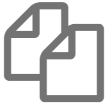 |
Template Groups |
Template groups provide a method of organising templates, and are mainly used for display purposes. |
 |
Templates |
A template is a way of defining the attributes of an entity. |
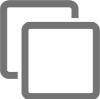 |
Link Groups |
Link groups provide a method of organising links. |
 |
Links |
A link represents a reference to a page, trend or fixed URI that can be assigned to a template in order to model related information. |
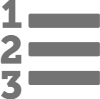 |
Digital State Sets |
Digital state sets are used to map numbers and names for digital states which are usually returned by tags or calculations. |
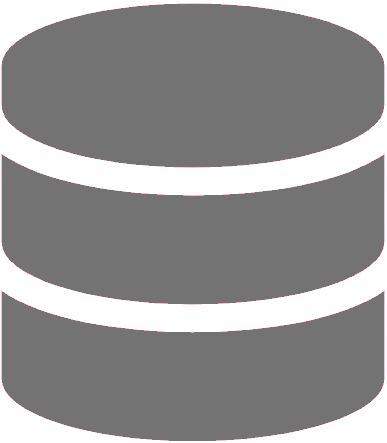 |
Units |
Unit of measurement. |
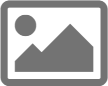 |
Images |
Images and icons are stored in P2 Server and can be used within Server and other P2 applications. |
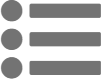 |
Named Lists |
A Named List is list of values that an Explorer user can choose for a particular field in a form. |
 |
Menu |
This page allows you to configure the structure of the main menu in Explorer. |
|
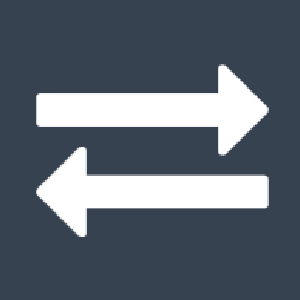 |
Import & Export |
Import or export data.
 |
Import |
Import data from Excel® or a zip file. |
 |
Export |
Export data for selected objects, or a template. |
|
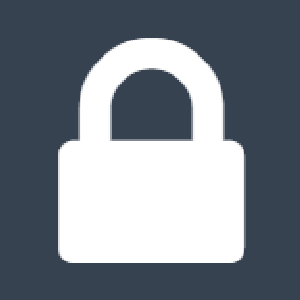 |
Security |
Configure users, roles and privileges.
 |
Users |
The list of user accounts that have access to Explorer and associated modules. |
 |
Roles |
A role defines a set of privileges for accessing a module's features. |
 |
Privileges |
Privileges define the access levels for modules and their objects. |
 |
User Groups |
A group of users defined externally. |
|
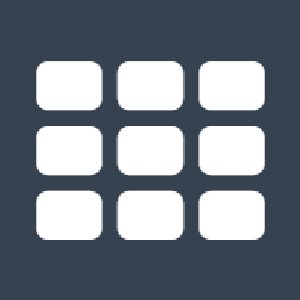 |
Entries Admin |
Configure settings for Explorer Modules.
 Common Common |
 |
Fields |
The fields available in P2 Explorer. |
 |
Entity Metatadata Fields |
The available entity metadata fields which may be used for reporting purposes. |
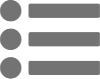 |
Named Lists |
A Named List is list of values that an Explorer user can choose for a particular field in a form. |
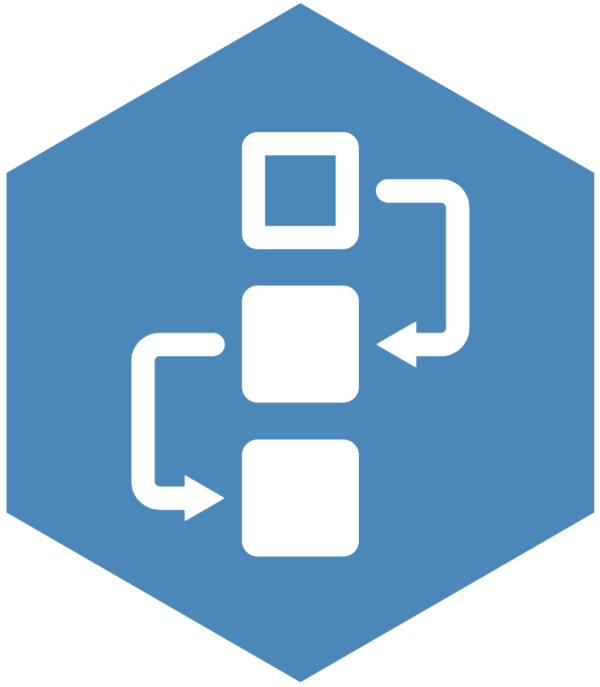 Case Management Case Management |
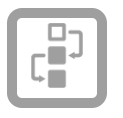 |
Case Forms |
The form structures for Case Entries available in Explorer. |
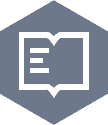 Shift Log Shift Log |
 |
Log Forms |
The form structures for Log Entries available in Explorer. |
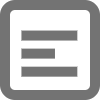 |
General Forms |
The form structures for General Entries available in Explorer. |
 |
Summary Forms |
The form structures for Summary Tables available in Explorer. |
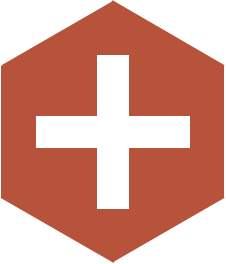 A-Plus A-Plus |
 |
Global Settings |
The settings that apply to the A-Plus application. |
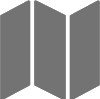 |
Areas |
The sites and areas available in the A-Plus application. |
 |
Forms |
|
 |
Loss Forms |
The form structures for Loss Entry forms in A-Plus. |
 |
Availability Forms |
The form structures for Availability Entry forms in A-Plus. |
 |
Gain Forms |
The form structures for Gain Entry forms in A-Plus. |
|
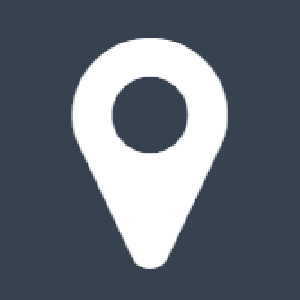 |
Sites |
Display the sites available, and option to configure them and their associated time periods. |
Hierarchies
Hierarchies are used to logically define parent-child relationships between entities, such that they model real-world data.
Read more: Hierarchies in P2 Server, Setting up Hierarchies
Select Hierarchy 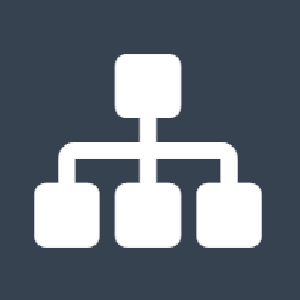 in the menu to view and edit the available hierarchies.
in the menu to view and edit the available hierarchies.
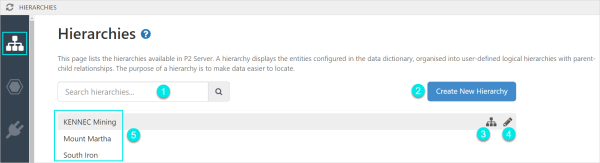
| 1 |
Search |
Enter the name, or part of the name, to search for a hierarchy.
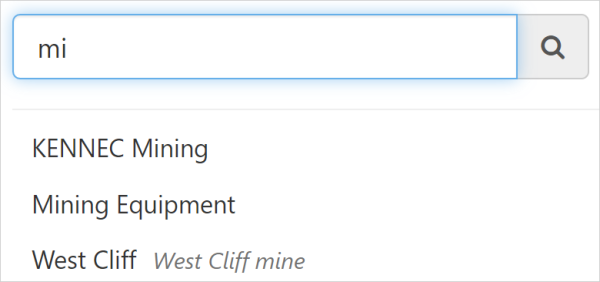
|
| 2 |
Create New Hierarchy |
Click 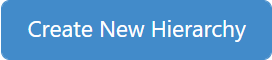 to set up a new hierarchy. to set up a new hierarchy. |
| 3 |
Editor |
The Editor is used to edit a hierarchy's structure.
To open the editor :
- Click on the hierarchy name in the list, or
- Hover over a hierarchy name and click the Editor
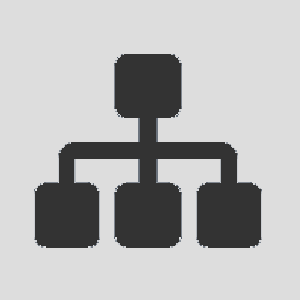 button button
Read more: Assigning Entities, Removing Entities
|
| 4 |
Details |
Hover over a hierarchy's name and click the Details 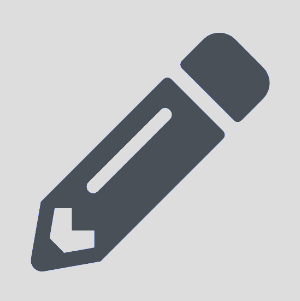 button, to edit its name, description or ordinal. button, to edit its name, description or ordinal.
Related: Creating a Hierarchy
|
| 5 |
List |
List of available hierachies |
![]() in the menu to view and edit the available hierarchies.
in the menu to view and edit the available hierarchies.